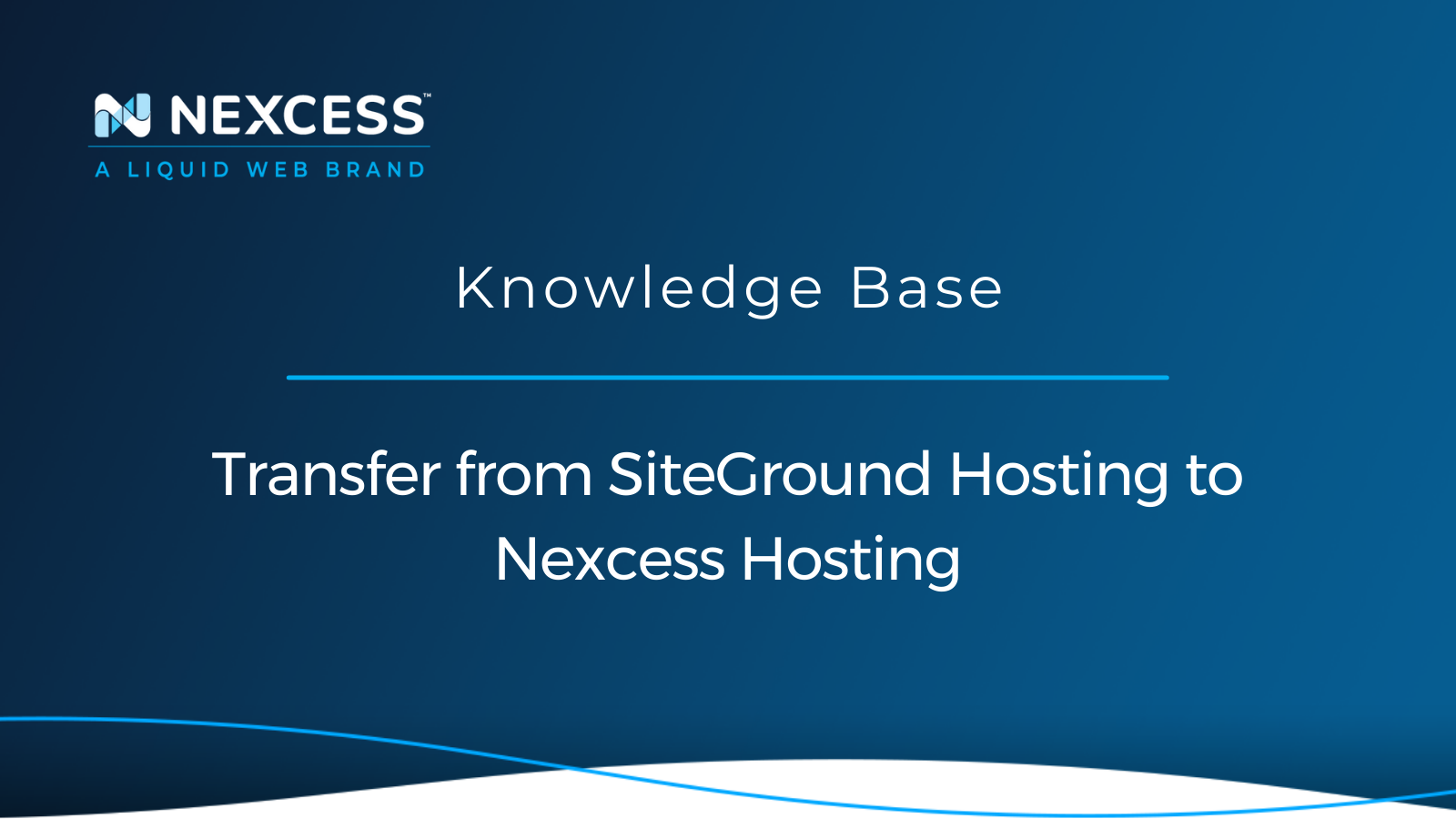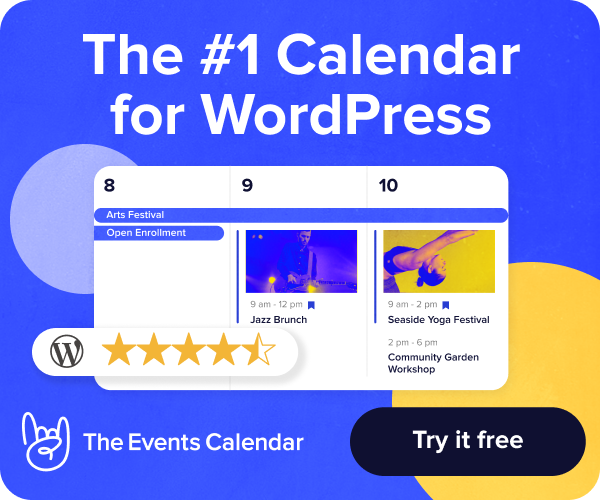SiteGround offers affordable shared hosting and cloud hosting for all types of websites. However, while shared hosting might be a excellent option for small blogs, large ecommerce websites and more prominent portals need much more hosting resources allocated, which drives business owners to search for an alternative.
Cloud plans offered by SiteGround are often seen as an alternative to shared hosting that will provide much better performance. However, moving to SiteGround cloud hosting plans inevitably leads to a significant increase in hosting costs, while the benefits of the upgrade are not always easily visible to website owners.
In this guide, you will learn how to transfer your website from SiteGround hosting to Nexcess to leverage better performance and security for an affordable price and have a team of web hosting professionals one call away.
Nexcess as a Great Option For WordPress & Ecommerce
Both Nexcess and SiteGround Hosting offer a range of plans that are supposed to meet the diverse needs of business owners. The type of website hosted, its size, and overall complexity are just some factors that should be considered when choosing a hosting provider. Let’s see what SiteGround Hosting has to offer and why moving your business to Nexcess might be the best decision you can make to take advantage of superior performance and world-class technical support.
SiteGround Hosting for Ecommerce & Larger Blogs
SiteGround Hosting offers two main options — shared and cloud hosting. There are separate shared hosting plans for WordPress and WooCommerce that are meant to include more tools for building your website and managing updates. However, all benefits can be outweighed by the strict limits on the amount of hosting resources allocated to your website, which makes hosting larger WordPress blogs and ecommerce sites almost impossible without having to suffer from poor page load time and frequent downtime.
SiteGround cloud hosting is viewed as an alternative to shared hosting plans that will considerably increase performance and security by moving away from having to share the same server with potentially hundreds of other websites. Many business owners started to notice that an inevitable increase in hosting costs associated with moving to SiteGround cloud hosting plans does not necessarily bring a proportional increase in overall performance, finding themselves overpaying for something that was supposed to be much better.
Why is SiteGround Slow?
SiteGround has a history of a slow Time to First Byte (TTFB), which measures the amount of time it takes for the browser to receive the first byte of data from the hosting website’s server.
Is SiteGround Located in the United States?
SiteGround is a web hosting company located in Sofia, Bulgaria and founded in 2004.
Nexcess as a Leading Hosting Provider for WordPress & Ecommerce
We know how hard it is to make a transition from shared to cloud, VPS, or dedicated hosting. That is why Nexcess has combined the best of software as a service platform with the power of modern content management systems to create a unique hosting experience.
Nexcess Cloud hosting is the best solution for WordPress and ecommerce, which allows you to forget about poor performance, downtime, and spending hours trying to optimize your server environment. Nexcess Hosting provides an enterprise-level technology stack with the hosting infrastructure fully optimized for WordPress and WooCommerce to ensure excellent performance, advanced security, and better scalability.
A minimum of 10 PHP workers being allocated per website and the Nexcess Cloud Auto Scaling robust architectural components eliminate the possibility of your website going offline even in case of a sudden or planned traffic spike. In addition, Nexcess’s built-in caching solutions include full page cache, Redis Object Cache, and OpCode caching expertly tuned to improve page load time and make your website faster than ever.
Three Ways to Transfer Your Website From SiteGround Hosting to Nexcess
Cloud, dedicated, or high-availability enterprise hosting for WordPress, WooCommerce, and Magento — Nexcess is ready to accommodate your needs by combining the best solutions and decades of experience.
You can transfer your SiteGround Hosting WordPress, WooCommerce, or Magento 2 website to Nexcess using one of the three options:
- Nexcess Migration Services. Nexcess migration services are free for all hosting plans, and there is no limit on the number of websites we can transfer. Our team of web hosting professionals will move all your websites from SiteGround Hosting for you.
- Nexcess Migration Plugin for WordPress. Migrate To Liquid Web & Nexcess is the best WordPress migration plugin to transfer your SiteGround WordPress or WooCommerce websites to Nexcess fast and quickly.
- Self-migration. If you want to have full control over the migration process, you can manually transfer your websites from SiteGround Hosting to Nexcess.
Nexcess Migration Services
Nexcess can take care of your migration process, including infrastructure setup, data transfer, and DNS updates. Our team of migration experts will help you transfer your websites from SiteGround Hosting plans regardless of the content management system used. After you have created an account and chosen a hosting plan, fill in the Nexcess Migration Form from the Client Portal, and our migration team will start working on moving your business to Nexcess.
Nexcess migrations and their associated timeframes depend on several variables. How much time the process will take depends on how much time you need to ensure that everything works correctly from the new hosting infrastructure. If any issues arise after the initial data transfer, the Nexcess team will help you ensure your site is functioning the same way in the new environment as it did on the source SiteGround Hosting server.
Nexcess-managed migrations typically consist of three main phases:
- Initial sync. During the initial sync, we transfer your website(s) from SiteGround Hosting to Nexcess.
- Testing phase. Next, we will ask you to ensure no functionality is lost after transferring to the new infrastructure. Once you have confirmed that everything is functioning the same way in the new environment as it did at SiteGround Hosting, we will initiate the final sync.
- Final sync. During the last sync, we will transfer all data that has changed at SiteGround Hosting since the initial sync was performed. Downtime is expected, as your website(s) will be completely inaccessible while we transfer data and new DNS records are updated across the Internet.
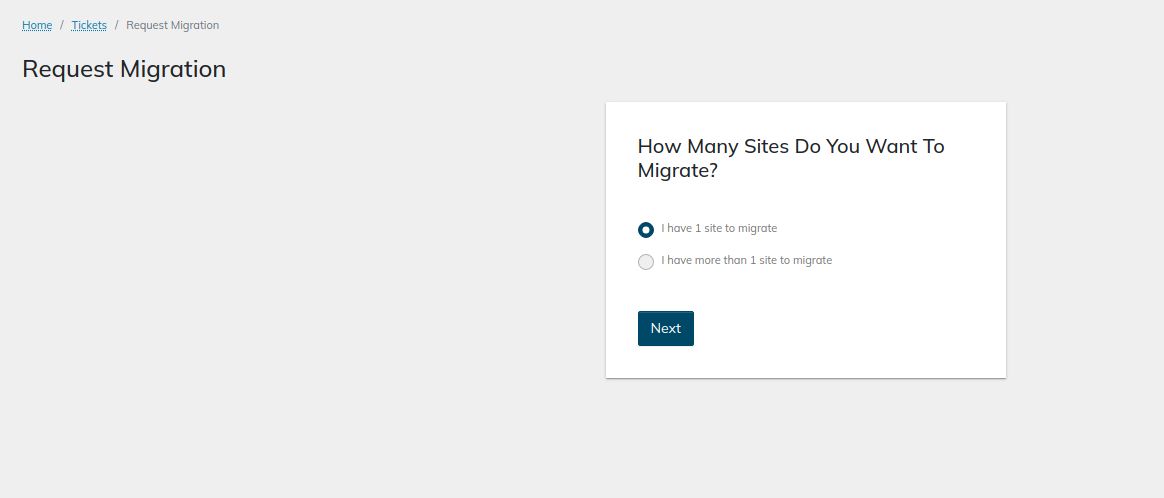
Self-Migration
You can choose to move your website to the new environment manually. The process includes having all your data backed up and downloaded from SiteGround Hosting and uploaded to Nexcess via FTP/SFTP, SSH, or File Manager.
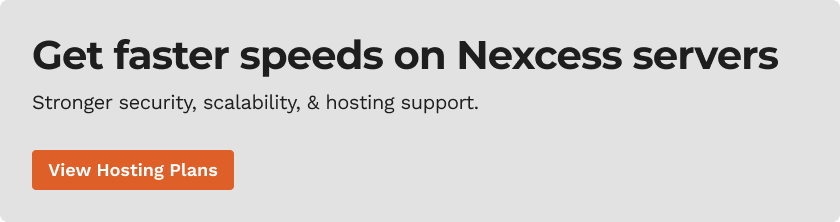
Please note that after your website files have been transferred, you will need to perform certain cleanup operations that will ensure all references to SiteGround are fully removed, and your website will be configured to use Nexcess’ built-in solutions.
Nexcess Migration Plugin for WordPress
Migrate To Liquid Web & Nexcess is the best WordPress migration plugin for coming to Nexcess Hosting. Our Nexcess migration plugin will help you transfer your SiteGround WordPress or WooCommerce website to Nexcess in less than a day. The plugin simplifies data transfer and takes care of all nuances of the migration process, including updates to your WordPress database and configuration files. Migrate To Liquid Web & Nexcess fully automates the migration process while keeping you in control.
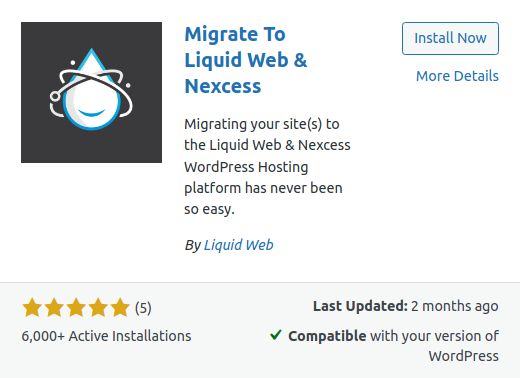
How to Transfer From SiteGround Hosting to Nexcess in Eight Steps
Follow the steps below to transfer your WordPress, WooCommerce, or Magento 2 website from SiteGround Hosting to Nexcess.
Step #1: Create a Nexcess Account & Choose a Plan
Create your Nexcess account and choose a hosting plan. Cloud hosting is a perfect solution for WordPress and ecommerce websites regardless of size and complexity. Nexcess Cloud Hosting plans should meet all your requirements moving away from SiteGround Hosting plans.
Do not hesitate to contact Nexcess award-winning 24/7/365 technical support for assistance if you are unsure what plan will benefit your business most. Nexcess Hosting advisors will help you find the perfect solution — a cloud, dedicated, or even enterprise hosting plan that best suits your needs.
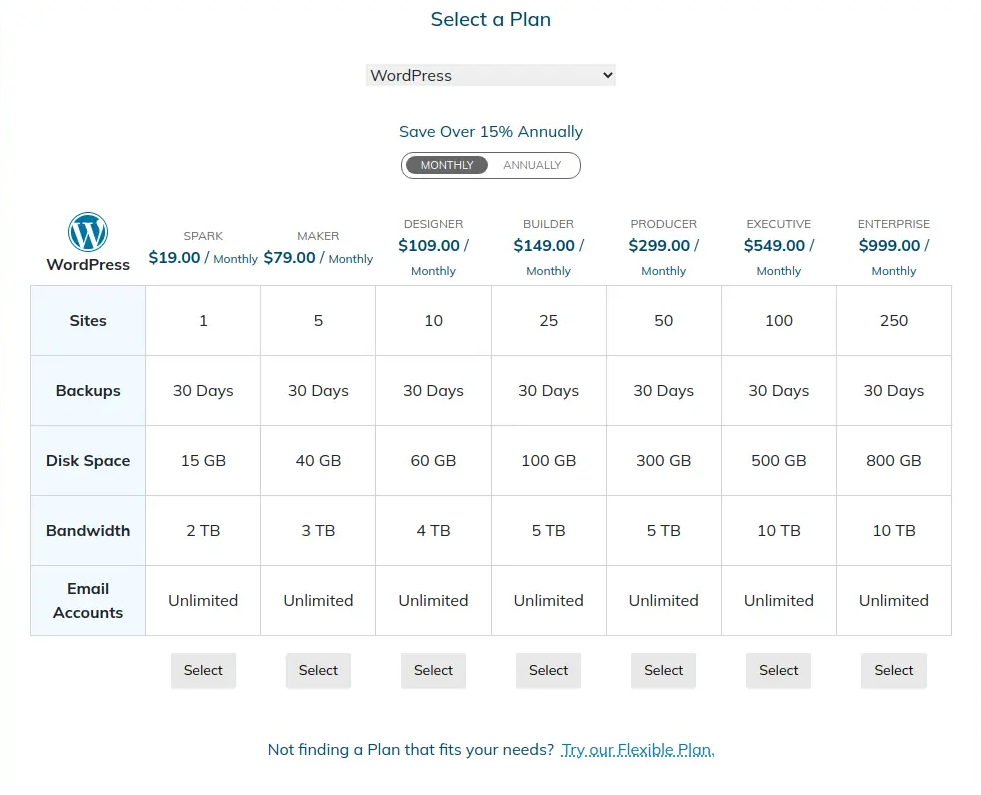
Step #2: Choose How to Perform A Website Migration
You can transfer your website from SiteGround Hosting by yourself by using our Nexcess WordPress migration plugin, or transferring all data manually if your website uses Magento, Drupal, or another content management system. If you would like Nexcess to take care of the migration process, submit a migration request from the Support interface of the Client Portal.
Follow the steps below to transfer your SiteGround WordPress or ecommerce website to Nexcess without our assistance.
Step #3: Turn Your Website Off On The SiteGround Server
Self-migration can create additional complications as transferring data twice is not always possible. Enable maintenance mode by using a WordPress plugin or redirect all traffic to a maintenance page manually to avoid losing any data. At the same time, you move your website to Nexcess and update the DNS.
Step #4: Move your Website to Nexcess
Moving your website to Nexcess manually or using the Migrate To Liquid Web & Nexcess WordPress plugin requires you to retrieve your SSH or FTP/SFTP credentials from Nexcess. You can find your FTP and SFTP/SSH credentials in the SSH information section of your Site Dashboard. Next, open your hosting plan, navigate to the website you need and open its Site Dashboard.
The Credentials page will provide all usernames and user passwords, as well as the hostname and port numbers to use. Next, click on the Generate New Password button to obtain your SSH/SFTP password.
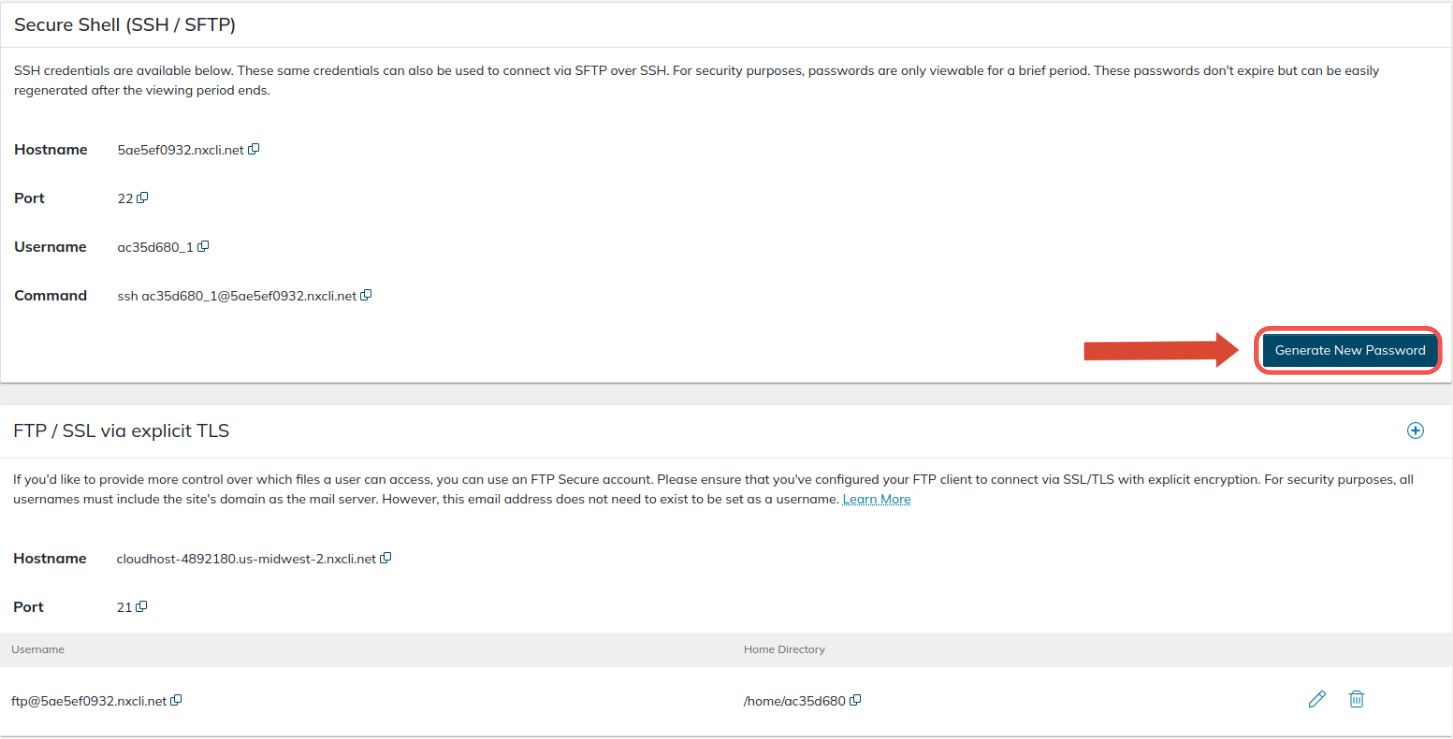
You can use phpMyAdmin to import your database, which you can open from the Databases page of your Site Dashboard. The Databases interface allows you to manage MySQL databases in the Nexcess Portal.
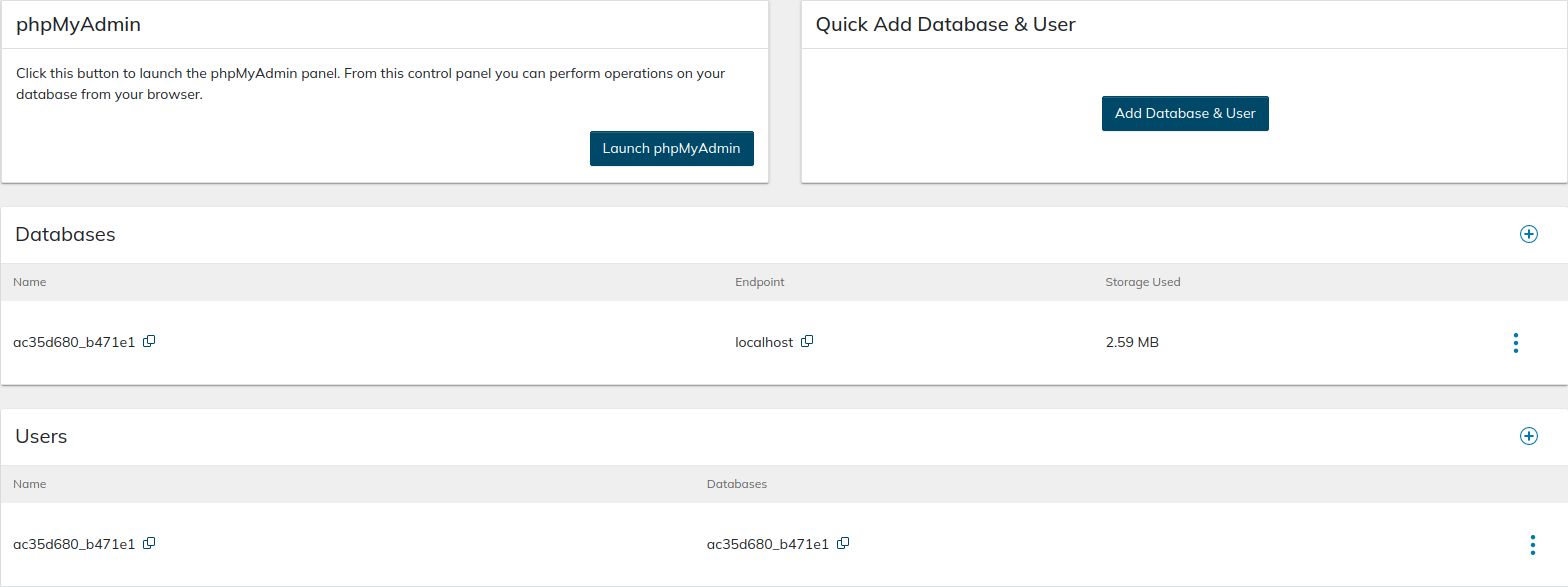
Nexcess Temporary Domains
Once you create a hosting plan and new websites, each is assigned a temporary domain name. Nexcess uses temporary domain names to help make the migration process more convenient for you. For example, you do not need to configure your host's file to test your website from Nexcess — just browse your website using the temporary domain created.
You will need to use the temporary domain name as the Destination Site URL and Host/Server Address if you choose to use the Migrate To Liquid Web & Nexcess plugin to transfer your SiteGround WordPress or WooCommerce website to Nexcess.

The plugin will take care of everything for you. Still, if you transfer all data manually, you will need to configure your website to use the temporary domain name after it has been moved to Nexcess before the DNS is updated.
Configuration Changes
After your website has been transferred to Nexcess, unless you have used the Nexcess WordPress migration plugin or our team has performed the migration for you, you will need to make certain changes to the website’s configuration. It includes changing the site address to the temporary domain name assigned, purging cache, and removing all configurations that have been left from the previous web host.
For WordPress and WooCommerce, run the WordPress Command Line Interface (WP-CLI) commands provided below:
wp nxmapps cacheflush--all
wp nxmapps migration clean
Those commands will allow you to delete everything that was configured at SiteGround, including must-use plugin files and any specific configuration changes that were made by the old host. You will be able to use all benefits Nexcess offers, including built-in cache solutions, our plugin installer, and a number of other features.
Modifying URLS
Modify the URLs in your website’s database — perform a search-replace using WP-CLI if you are working with WordPress or use phpMyAdmin to make the needed changes. For Magento 2, modify the values stored in the core_config_data table from phpMyAdmin. Update your database connection information, including the proper database, database user, and host. In most cases, your database host should be set to localhost.
Step #5: Test Your Website
Once you have transferred all website data from SiteGround Hosting and changed all URLs to include the temporary domain name you have, you can move on to testing. First browse your website using the temporary domain name to make sure no functionality is lost.
If something does not work as correctly, you have any difficulties, or cannot identify what is causing errors, the Nexcess 24/7/365 support team will help. The team will assist you address all issues and ensure your website is functioning the same way in the new environment as it did with SiteGround Hosting.
Step #6: Update the DNS
Once you have verified that your newly migrated website works correctly from the new infrastructure, update DNS to direct all traffic to Nexcess. You can keep your current DNS setup and nameservers or move the DNS zone to us.
Use the Nexcess DNS
Update your domain registration information if you want to use Nexcess nameservers and manage DNS from the Client Portal. For example, create a new DNS zone and add DNS records from the Client Portal if you have updated your nameservers to the ones provided by Nexcess.
IP & CNAME Target
If you keep your existing DNS setup, update your website’s DNS zone to include new records. You can find the new IP address and CNAME target, which represents the temporary domain name assigned, in the Nexcess Portal. Using a CNAME provides several benefits, so we strongly recommend using it.
Update Your Domain Name
Your website will still use the temporary domain name configured until you update it from the Client Portal. Next, open the Domains page from the Site Dashboard and click on Modify Master Domain as shown below.
Change the domain name to the actual domain name of your website and confirm the update. Nexcess will automatically replace the temporary domain name used with the domain name you provided in all website’s database tables and configuration files, so you will not need to do it manually.
Step #7: Transfer Your Domain Name
You can transfer your domain name to Nexcess from SiteGround or any other domain registrar. The process is straightforward, and the Nexcess support team can assist with it.
Log into your account with SiteGround Hosting and navigate to Services > Domains. Click on Manage next to the domain name and remove the registrar lock by changing the status of it to Off. You will be able to obtain your domain authorization code from that page as well. Finally, initiate the domain transfer from Nexcess and confirm it from SiteGround Hosting.
Step #8: Cancel your SiteGround Hosting Account
After transferring your business to Nexcess, you can cancel your SiteGround hosting account to avoid overpayment. All websites and other data will be permanently deleted from SiteGround Hosting, so make sure you have everything moved to Nexcess or backed up locally before submitting a cancellation request.
Navigate to the Hosting page from the Client Area > Services and click on Manage next to the chosen SiteGround Hosting plan. Select Cancel from the menu and follow the instructions provided. All additional services, including domain registration, will remain active.
Bottom Line
Nexcess is a perfect option for hosting your WordPress or ecommerce website and is an excellent alternative to shared and cloud SiteGround Hosting plans. You can easily transfer your business from SiteGround Hosting to Nexcess yourself or delegate the task to a team of professionals.
Using Migrate To Liquid Web & Nexcess — the best WordPress migration plugin for coming to Nexcess — you can transfer your SiteGround WordPress or WooCommerce website over to us in just a few hours. If using another content management system, follow the eight simple steps we outlined to go live with Nexcess.
Nexcess offers an enterprise-level technology stack, great caching and security options, and a minimum of 10 PHP workers allocated to your website on all hosting plans. Regardless of your hosting plan, you are getting the best performance and the industry’s best support to take your business to the next level.
Check out Nexcess Managed Hosting Plans to start today.
Related Articles
- Scope of Support
- Getting started with managed WordPress and WooCommerce hosting
- Migrating to Nexcess with managed WordPress and managed WooCommerce hosting
- Going live with your site in Managed WordPress and Managed WooCommerce hosting
- How to configure the Nexcess CDN with WordPress and CDN Enabler
- What is Scalable WordPress hosting?
- Everything You Wanted to Know About Auto Scaling
- Viewing AWStats for Managed WordPress & WooCommerce
Note about the original publication date
This article was originally published in August 2022. It has since been updated for accuracy and comprehensiveness.