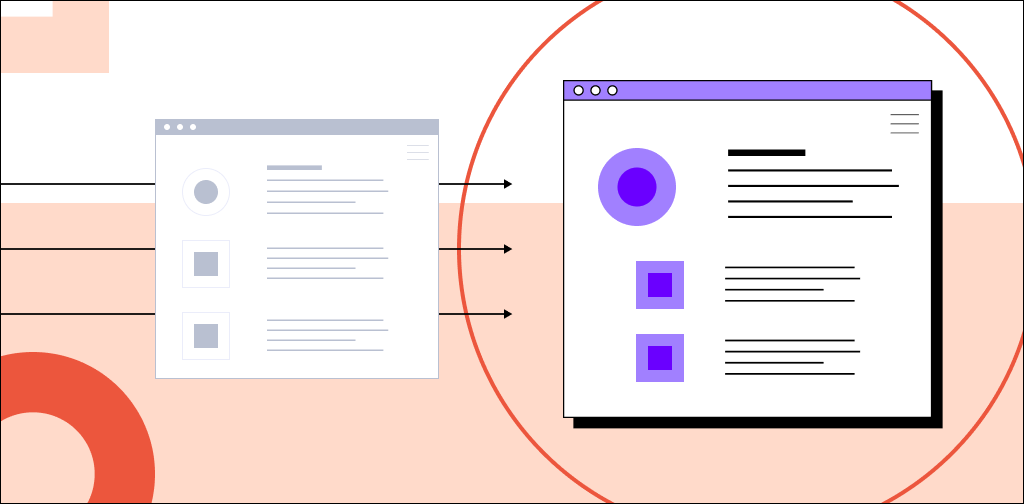Shopify is an excellent solution if you want to get your ecommerce store up and running in just a few minutes. But its limited flexibility and expensive add-ons don’t make it an ideal ecommerce solution in the long term.
WooCommerce, on the other hand, is perfect if you’re looking for an ecommerce platform that comes with more customization at a lower cost.
If you’re thinking about migrating from Shopify to WooCommerce, you’ve come to the right place.
In this guide, we’ll cover everything you need to know to successfully transfer your Shopify store and all its products to WooCommerce and also share some tips to help make the process run smoothly.
- Reasons to migrate from Shopify to WooCommerce
- Steps for migrating from Shopify to WooCommerce
- Troubleshooting tips for migrating Shopify to WooCommerce
- Final thoughts: How to migrate from Shopify to WooCommerce
Reasons to migrate from Shopify to WooCommerce
Switching ecommerce platforms might sound intimidating, especially after you’ve invested so much time in establishing your store on Shopify. But in the long term, the benefits of migrating from Shopify to WooCommerce far outweigh the costs.
Let’s explore some of the top reasons why you should consider moving your online store from Shopify to WooCommerce.
Get fully managed WooCommerce hosting
Officially recommended by WooCommerce, our hosting is made for online businesses like yours
Unlimited design options
Shopify has limited options when it comes to designing the look and layout of your store. Your choices are restricted to the platform’s available templates, and within those templates, you can only use Shopify’s in-house drag-and-drop tools to make modifications.
Alternatively, WooCommerce benefits from being a WordPress plugin and so has access to the thousands of themes available in the content management system. Some of these themes are even specifically designed for building ecommerce stores.
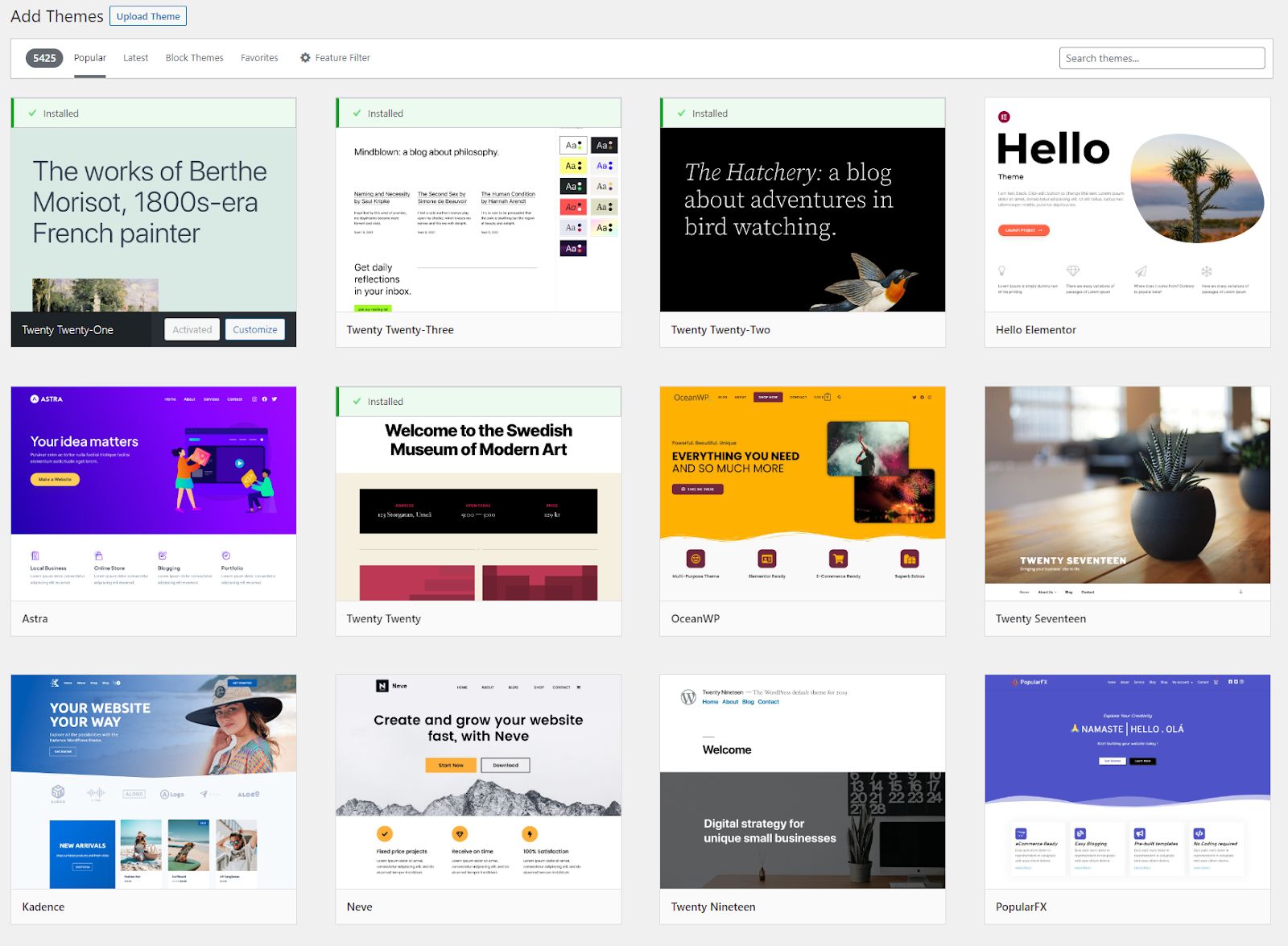
In addition to these extensive theme options, you can create your own store layout from scratch if you’d like. If you're less experienced with web design principles, consider using an ecommerce website design service that can transfer your Shopify elements seamlessly.
Increased flexibility
Shopify is a closed system, meaning you have to work within the boundaries it provides.
As anyone who’s used it for a long period of time will tell you, you start brushing up against these boundaries pretty early on.
For instance, Shopify restricts your ability to divide your products into categories and sub-categories. This means that you can’t arrange products in hierarchies, like Women > Footwear > Sneakers. It all has to go under one product category: e.g., Women’s Shoes.
In other words, if the feature you want isn’t offered by Shopify or its third-party partners, you’re out of luck.
WooCommerce, on the other hand, is open-source and free to use. This means that whatever feature isn’t included can be added by writing your own code.
Also, WooCommerce supports tons of different plugins that extend its functionality, from payment processors to shipping options and reporting tools.
Lower cost
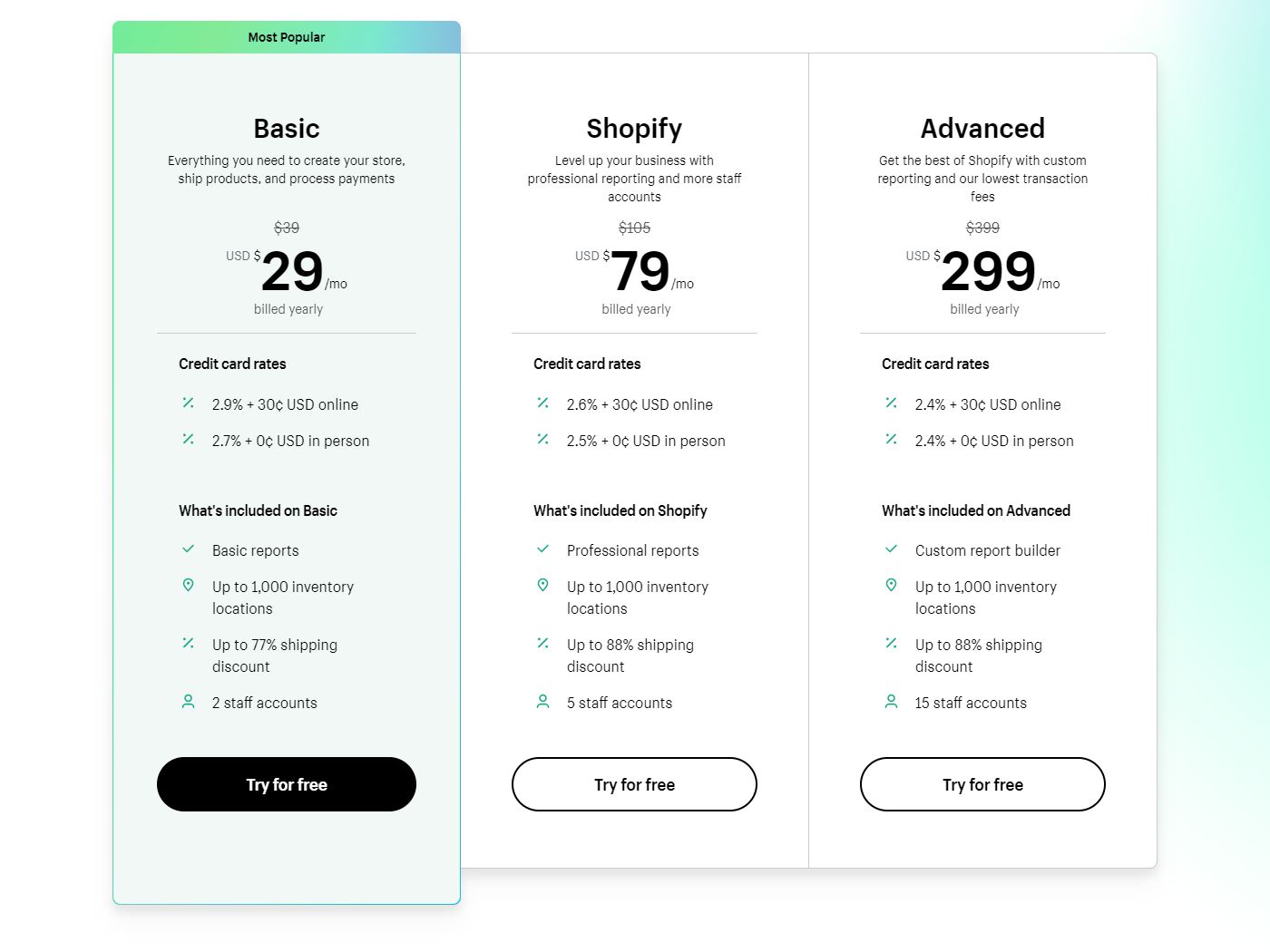
The cheapest Shopify plan starts at $29/month, billed annually. From there, the price rises as high as $2,000/month if you want access to the features that come with the Shopify Plus plan.
In addition to the price of the plan, you may also need to pay extra for third-party add-ons that add essential features like support for additional payment methods or marketing tools like Shopify Email.
With WooCommerce, as long as your domain name and hosting plan are properly set up, you can get started for free. There are even managed WooCommerce plans that simplify the setup process by including everything you need to get started in one plan.
Nexcess has a WooCommerce Starter plan at $15.83/month (for an annual plan) that includes everything you need to get started selling for way less than what you pay with Shopify — and with way more flexibility.
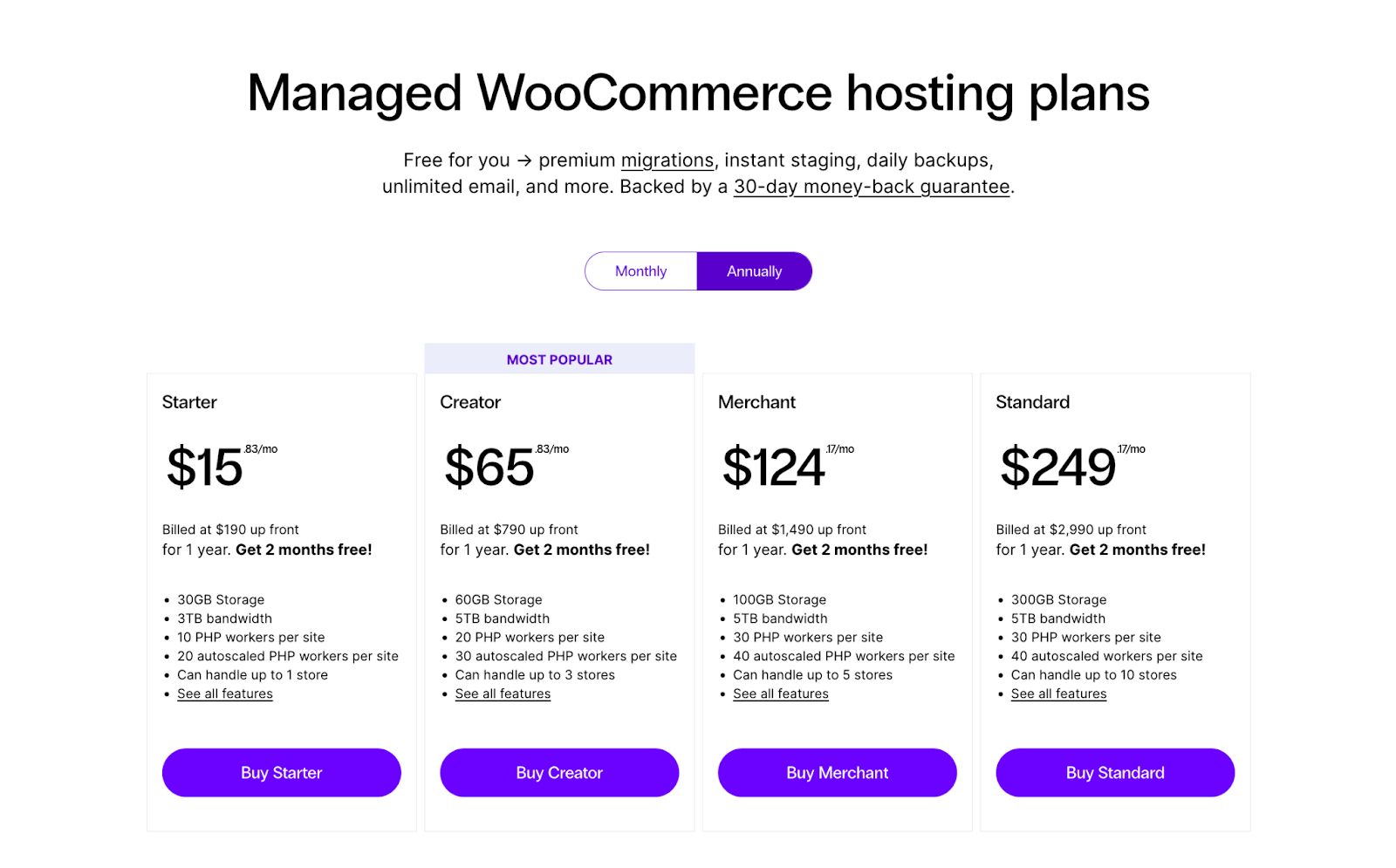
Larger ecosystem
WooCommerce is part of the WordPress ecosystem, which means it has access to the same extensive support network and developer community.
This community is a great source of inspiration for figuring out how to grow your online store. It’s also an excellent resource for troubleshooting problems and finding solutions.
Fewer transaction fees
If you prefer to use a third-party payment option instead of Shopify Payments, you will be charged a transaction fee on every purchase made from your online store.
WooCommerce, apart from having its own payment solution, doesn’t charge you anything extra for choosing a third-party payment method. Quite the opposite, it supports dozens of alternative payment methods, including options that are only accepted in certain regions.
Having these third-party payment methods available helps make your ecommerce store more internationally friendly and attractive to a wider customer base.
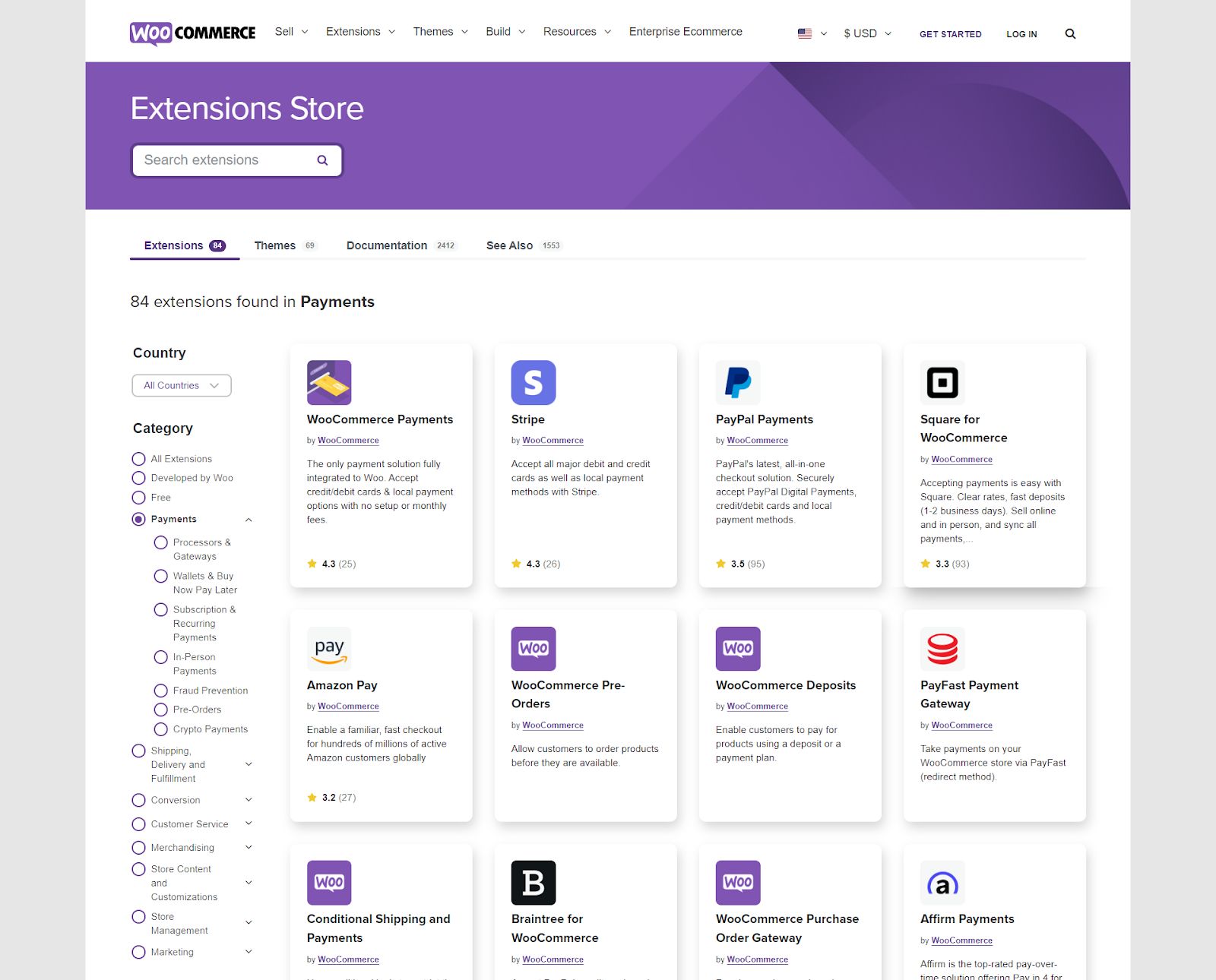
Sell your products online, worry-free
Officially recommended by WooCommerce, our hosting is made for online businesses like yours
Steps for migrating from Shopify to WooCommerce
Now that we’ve gone over the reasons why you should migrate from Shopify to WooCommerce, it’s time to explain how you can do this. We’ve broken the process down into eight simple steps.
Register your domain name
These are the initial requirements for using WooCommerce for your online store. If you already have a domain name you previously used with Shopify, you can redirect the domain name to your new hosting plan.
Alternatively, you could register a new domain. Most hosting companies offer free domain registrations when you purchase a hosting plan. These can come with limitations though, so be sure to read the fine print.
Choose your hosting plan
There are also several choices when it comes to hosting plans. You could go with any of the common hosting types: shared, VPS, dedicated, or cloud, depending on your needs.
We recommend choosing a managed hosting plan where the hosting provider handles most of the tasks involved in setting up and managing a website.
Nexcess currently offers WordPress ecommerce hosting plans which are specifically designed and optimized for creating a WooCommerce store.
Install WordPress
Once you’ve chosen a web host, it’s time for the WordPress installation. Many web hosts have plans that come with Wordpress pre-installed. For instance, Nexcess’s WordPress and WooCommerce plans come with WordPress pre-installed.
In several others, you can 1-click install WordPress from cPanel. If your selected web host doesn’t offer this, you may install WordPress manually.
Download and configure WooCommerce
Once you’ve registered your domain name, chosen a web host, and installed WordPress, the next step is to download the WooCommerce plugin and configure it.
If you’re using a managed WooCommerce hosting plan, the plugin should already be installed. Otherwise, navigate to the plugins menu in your WordPress dashboard and search for WooCommerce.
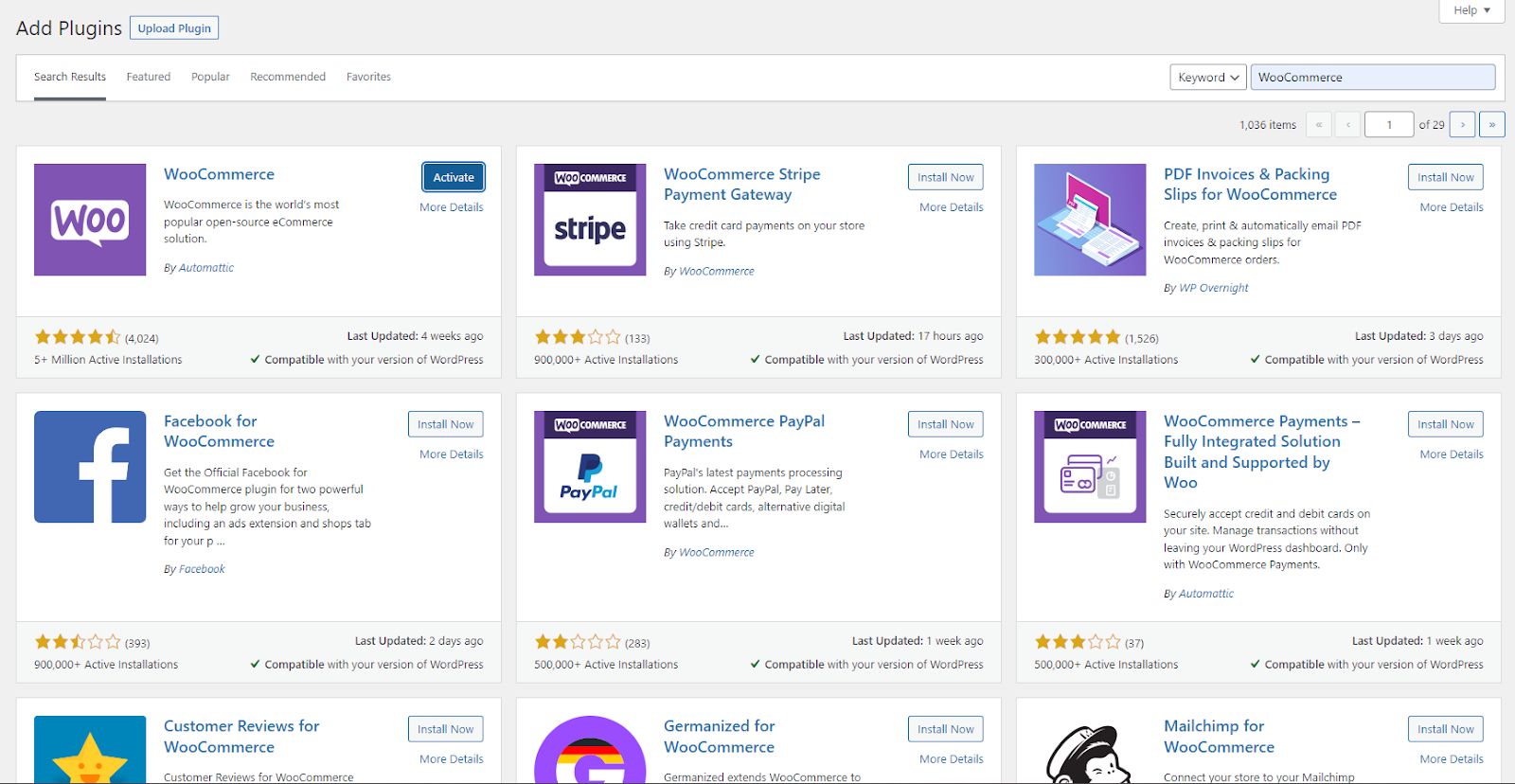
Once the installation is complete and the plugin is activated, follow the steps in the WooCommerce Setup Wizard and provide the required information to complete the process.
We’ve created a WooCommerce setup tutorial with step-by-step instructions you can follow. At this stage, you may also need to set up supported currencies, payment gateways, and shipping methods if your store requires them.
Once the setup is complete, you may be prompted to install some optional plugins and add new products to your store, but you can ignore that since you will be getting your products from your old Shopify store.
Export your store data from Shopify
There are several ways to do this step, and the type of data exported depends on which method you use.
You can export Shopify Store data directly from the dashboard using CSV files. The types of store data you can export using this method are products, customers, orders, gift card codes, discount codes, and financial data.

Another option for exporting your data is the Cart2Cart migration tool. This paid WooCommerce add-on allows you to perform a full migration of your store data from Shopify using the Shopify APIs.
The cost of using this service depends on the amount of data that’s being transferred, but you can get price estimates online.
A third alternative is WPBeginner’s shopifytowp.com, which is a free online service you can use to export your Shopify data in a format that can be imported into WooCommerce using a companion plugin.
In addition to the migration tools described above, there are a couple of paid third-party plugins you can use to export your Shopify store data to WooCommerce. These plugins include:
- Migrate & Import Shopify to WooCommerce ($79/year).
- S2W – Import Shopify to WooCommerce ($59).
The Shopify app store also has a few options for backing up your store data in standard formats like CSV or JSON. One popular option is Rewind Backups ($9/month) which is primarily for Shopify backups but can also be used to export data.
Import your store data into WooCommerce
There are several ways to import your store data into WooCommerce. Selecting the right one depends on the type of data you want to import and how that data was exported from Shopify.
Note: If you host your WooCommerce store with Nexcess, you get WP All Import Pro with the WooCommerce add-on plugin provided at no additional cost.
However, for this example we will use WooCommerce's Product CSV Importer and Exporter to import product data into WooCommerce.
Simply navigate to Tools > Import from your WordPress admin dashboard and click the ‘Run Importer’ link under the WooCommerce products (CSV) option. Then follow the steps in the import wizard.
Note: This option only works for products that were exported from Shopify in a CSV file.
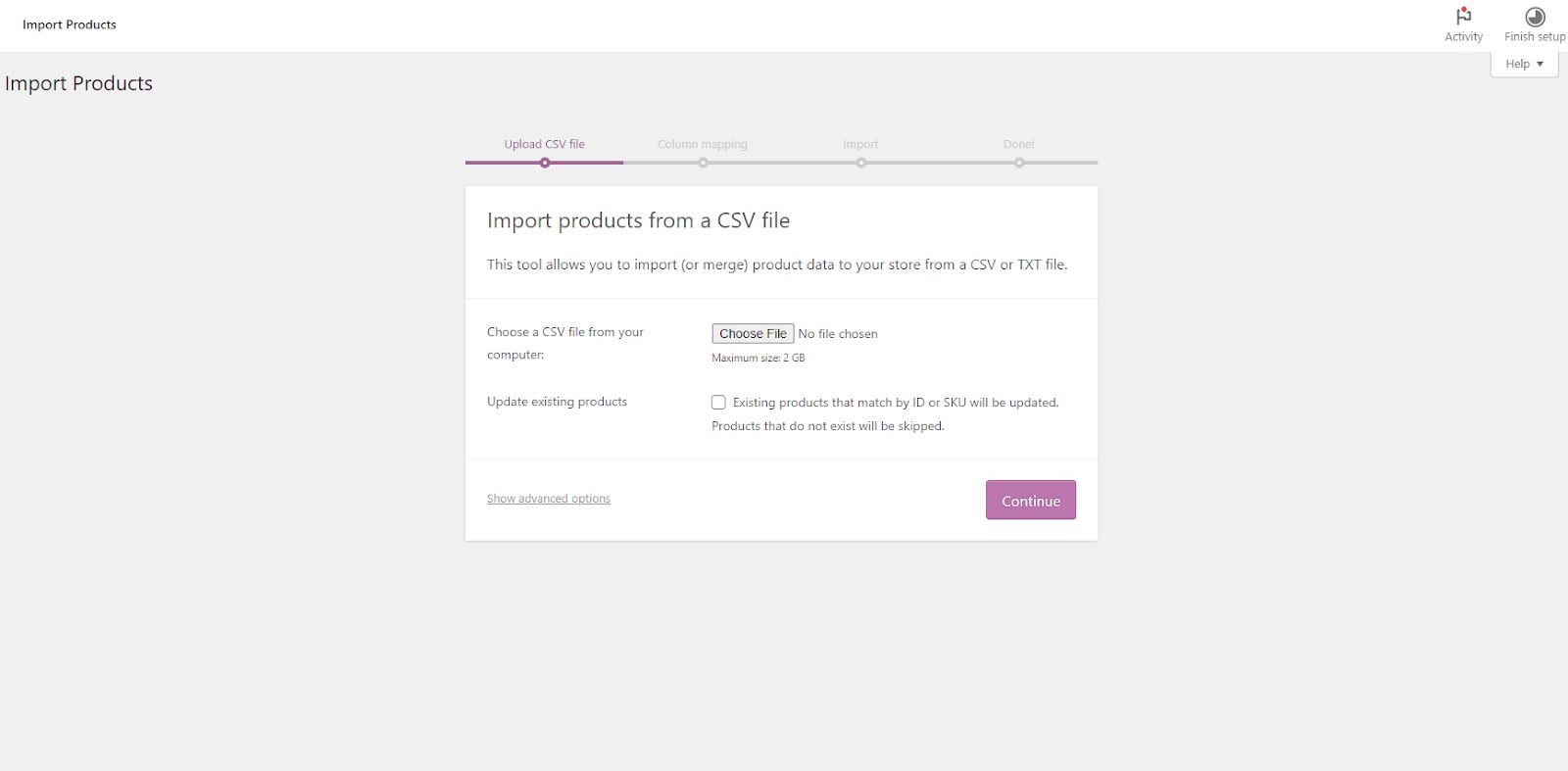
If you used the Cart2Cart data migration service to export your data, you can follow the steps provided by the service to completely migrate your Shopify store information to WooCommerce. You will need to install Cart2Cart’s plugin in WordPress to complete the process.
The shopifytowp.com service also requires you to install a plugin on your WordPress site to import your Shopify data.
Recreate your online store design in WooCommerce
You want to provide as seamless an experience as possible for your customers who will be visiting your new storefront. To that end, it’s important to try and replicate the look and feel of your old Shopify store as much as possible.
While you may not be able to reproduce the exact design you had on Shopify, you can use this opportunity to add improvements using the extensive number of themes and customization options available with WordPress.
For example, you can use Kadence Blocks to make professional-looking and customizable pages — and it’s included free of charge with Nexcess WooCommerce hosting plans.
Above all, you should ensure that the payment and checkout experience works as seamlessly as possible before proceeding to the next stage.
Go live
If this is a totally new store with a new domain name that you purchased with your hosting plan, all you have to do is make it available online and market it to new and existing customers.
If you plan to use the same domain name as your previous Shopify store, you’ll have to direct your domain name to your WooCommerce store.
This can be done by adding DNS records from your domain registrar to your web hosting portal. If your website is hosted by Nexcess, you can use our step-by-step guide to configure the DNS records and go live with your site.
You can also check your hosting provider’s knowledge base or contact its customer service team for assistance.
Troubleshooting tips for migrating Shopify to WooCommerce
While we wish we could say the Shopify to WooCommerce migration process is always seamless, this isn’t always the case. Hiccups do happen, and we want you to be prepared for when they do.
For instance, if you’re doing manual imports with the WooCommerce Product Importer, always ensure you map the columns for product information correctly to prevent data mismatch.
Also, be sure of what information you want to move across from Shopify. If it’s only product data, that’s less complicated than moving additional information like customer data, orders, product tags, variants, coupons, and credit card details.
If you do encounter issues with your migrations, you can follow these WordPress troubleshooting tips to determine what went wrong.
Final thoughts: How to migrate from Shopify to WooCommerce
Shopify certainly has advantages when it comes to setting up an online store in the start, but it can’t compete with WooCommerce in terms of cost, flexibility, and community support.
And while migrating your Shopify store might seem daunting, the process is really as simple as setting up your WooCommerce site, migrating your store data, and configuring it all so that your customers have a seamless shopping experience.
If you’re ready to get started on migrating your Shopify store to a more robust ecommerce solution, then you may be interested in our managed hosting services for WordPress and WooCommerce.
Note: This blog was originally published in May 2020. It has since been updated for accuracy and comprehensiveness.